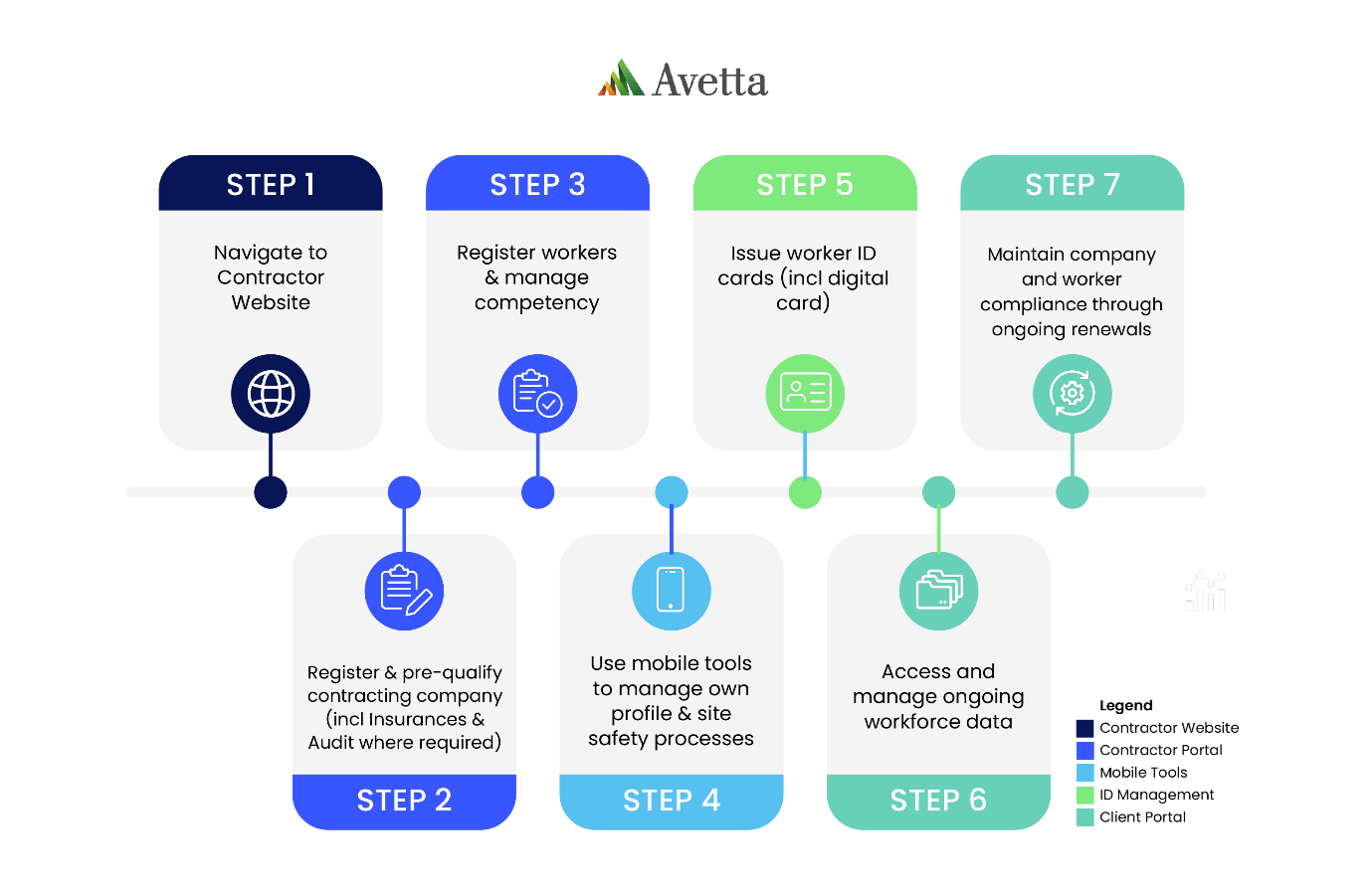The Whitehaven Contractor Management process is completed in two parts: company registration and worker registration and induction bookings.
We suggest you read through the steps before you get started, and allow yourself time to source and upload the information needed to register. A nominated administrator from your business will be required to complete the steps below.
User guides with screenshots can be found on the Documents & FAQs page.
New South Wales & Winchester sites
Click here to create your supplier profile, username and password and get started.
If your business is already registered in Avetta, go to Step 2.
Step 2 > Connect to WhitehavenIn the ‘Find Connections’ search field, type Whitehaven.
Add the relevant Whitehaven site(s) and select Next in the upper right-hand corner.
Step 3 > Service EvaluationEnter your ABN (if applicable) and complete a quick service evaluation to identify the services your organisation provides.
Select Next in the upper right-hand corner once complete.
Step 4 > CheckoutThe cost to join the program is based on the level of compliance required for your business and the type of services your company offers.
Enter your payment details and confirm your payment.
Please note that adding additional clients in the Avetta system may increase your annual membership cost. Any increase will be generated and charged via future invoices.
Step 5 > Whitehaven PrequalificationSelect the Network button in the left-hand menu, and get started on the prequalification requirements for Whitehaven. These may include, but not be limited to:
- Company information and locations
- Safety information
- Insurances
- Licences
Insurances and licenses will be verified by the Avetta team, who will reach out should any corrections be required.
Step 6 > Manual Audit / SMS Review (if required)Depending on the work your organisation performs (as identified in Step 3), you may be required to complete a SMS review (Manual Audit), which is an independent desktop audit of your Work Health and Safety documents by a qualified WHS professional. The documents you’ll be asked to provide may include, but are not limited to:
- WHS Policy
- Safety Management System
- Safe Work Method Statements/JSA/Safe Work Procedures
- Risk Register
- Training Matrices/Training Needs Analysis
Once complete, select Submit in the top-right corner.
Your manual audit assessment questions and submitted documents will be audited within ten business days of submission. If corrective actions are required for you to meet compliance, you’ll receive an email from our auditors.
If your organisation is mandated to undergo an audit, an invoice for the review conducted by a certified WHS professional, as well as document verification, will be sent to your primary contact via email.
Step 7 > Whitehaven ApprovalOnce your insurance and licence documentation has been verified and our auditors have completed your SMS Review (where required), your prequalification will be transferred to the Whitehaven team for approval.
WORKER REGISTRATION & INDUCTION BOOKINGS Step 1 > Login to manage workersFrom the Connect system, select the Workers tile in the left-hand menu, then select Pegasus Workforce.
If you don’t immediately see the Whitehaven tile, click on the Add or Remove Portals and select the Whitehaven tile.
Step 2 > Add workersSelect Manage Roles and then Add New Employee. From here, enter and save their personal contact details, address, phone and email and upload a profile image.
To watch a video showing how to add workers, apply roles and review training, click here.
Step 3 > Choose roles, upload documents and book trainingSelect roles for your workers based on their site and the job they’ve been recruited for.
Your role selections determine the competency documents (medicals, induction documents, trade licenses, letters of competency) you’ll upload to prove your worker’s qualifications to perform the chosen role.
You will also book inductions based on the worker’s site and role:
+ Whitehaven Coal Generic Induction
+ Whitehaven Coal Open Cut Induction
+ Narrabri Surface
+ Narrabri Underground
NB if a worker has been given a training plan for Open Cut sites, you must select a training plan role and their primary role.
Step 4 > Pay for registration and trainingPay for your worker’s registration and training and order their access ID cards to work for Whitehaven. The costs below include induction bookings unless otherwise stated.
First year contractor registration: $90 + GST (including card)
Annual subscription renewal: $45 + GST annual
Replacement access ID card: $30 + GST
Training costs (valid for three years)
+ Whitehaven Coal Generic Induction – included in registration and renewal cost
+ Whitehaven Coal Open Cut Induction – included in registration and renewal cost
+ Narrabri Underground: $25 + GST
Step 5 > Issuance of the Workforce Mobile AppYour worker will be automatically invited to join the Workforce Mobile Application (this may take up to 24 hours after verification). The invitation will be sent via email from Avetta to the email address recorded against the worker’s profile.
The Workforce Mobile Application will contain their digital access card which they can use to gain access to Whitehaven Coal sites. Workers can also complete their inductions and training via the app.
For more information regarding the Workforce Mobile App, click here.
Step 6 > Validation of RolesThe role(s) you have selected will appear on your workers profile in a ‘Working Towards’ state. Once the Avetta team have verified the documentation you’ve provided and your worker successfully completes their inductions and training, the status of the role(s) will automatically update too ‘Complete’.
You will be notified via email if anything needs further clarification. Should your worker application be returned, you can view and action rejected applications via your HOME screen > Pending Actions > Returned Applications.
Renewals For renewing documents in both the Company Prequalification portal or the Supplier (worker) Portal, this video will step you through the process. It’s important that you keep your company and worker’s details up to date. You’ll be emailed if any documents are expiring so you can update them in the system.